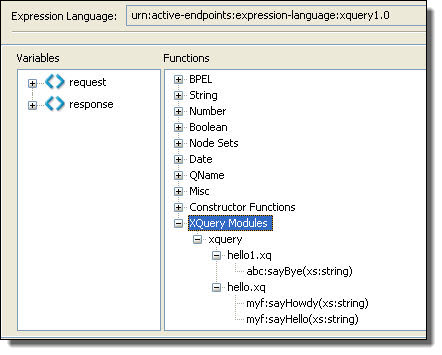Informatica ActiveVOS
- Informatica ActiveVOS 9.2.4.6
- All Products

(: The version declaration in line one is optional. Version 1.0 does not allow any use of version 3.0 constructs. :)xquery version "1.0" encoding "utf-8"; module namespace xqf= "TechSupportLevel1"; declare function xqf:pingModemResult ((: $param as type, ... :)) as item() { insert_an_expression_here };