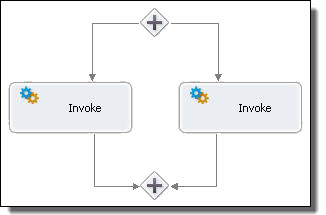Informatica ActiveVOS
- Informatica ActiveVOS 9.2.4.6
- All Products

Required Properties
| Optional Properties
|
|---|---|
none
| Name.
|
Join Condition.
| |
Suppress Join Failure.
| |
Comment.
| |
Documentation.
| |
Setting Visual Properties and Using Your Own Library of Images
| |
Execution State.
| |
Extension Attributes and Extension Elements.
|