Informatica ActiveVOS
- Informatica ActiveVOS 9.2.4.6
- All Products

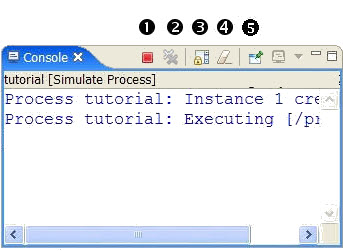
1
| Terminate. Stops the current simulation
|
2
| Removes all terminated launches
|
3
| Scroll Lock. Automatically wraps long lines to avoid horizontal scrolling.
|
4
| Clears console
|
5
| Pin Console. Not applicable.
|
Activity type, name, and path
| Executing, completed normally, or completed with a fault
Example:
Receive:Executing </process/flow/receive>
|
Link name, link transition condition, and path
| Status and evaluation of expression
Example:
Link receive-to-assess Condition true : bpws:getVariableData('request','amount') < 10000 </process/flow/links/link[@name='receive-to-assess']>
|
On Alarm
| Duration or deadline
|
Wait
| Wait value and simulated Wait value
|
Join Condition
| Evaluation of expression
|
While, If, Repeat Until Condition
| Evaluation of expression
|
Unhandled events
| Ancillary event information
|