Test Data Management
- Test Data Management 10.5
- All Products

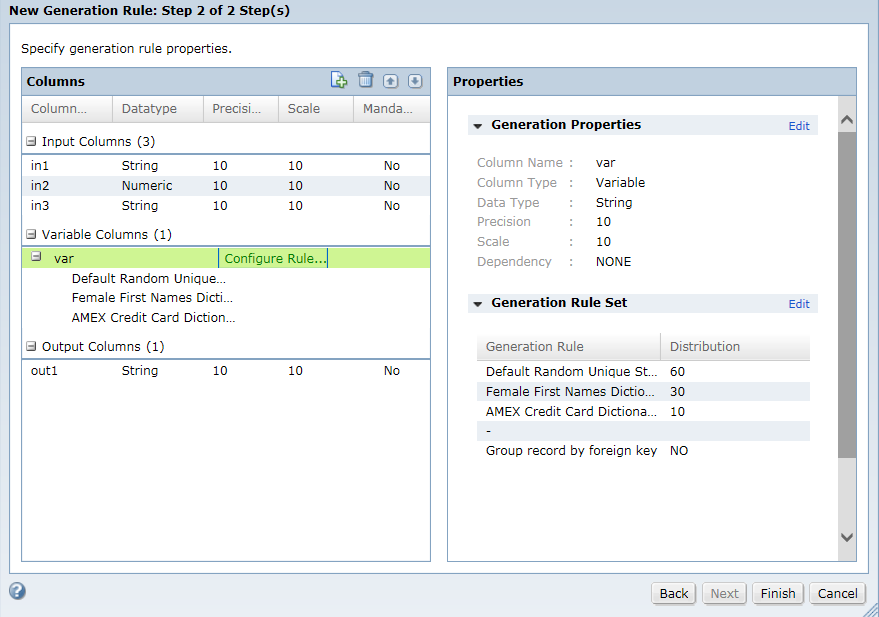
Assign the rule to the EMAIL_ID column, and generate and run the workflow to produce the output email IDs.CONCAT(CONCAT(in_FirstName,'@'),var_Domain)
First_Name
| EMAIL_ID
|
|---|---|
Richmond
| Richmond@gmail.com
|
Debora
| Debora@gmail.com
|
Shaniah
| Shaniah@yahoo.com
|
Lena
| Lena@yahoo.com
|