Informatica Data Quality
- Informatica Data Quality 10.4.0
- All Products


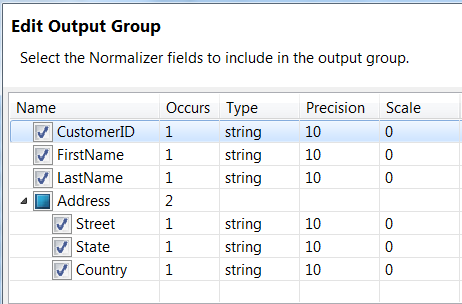
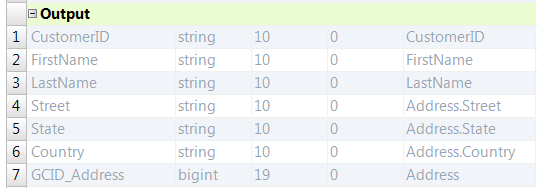
The GCID port contains the Address instance number. The GCID value is 1 or 2.100, Robert, Bold, 100 Summit Dr, Redwood City, CA, United States,1 100, Robert, Bold, 41 Industrial Way, San Carlos, CA, United States,2 200, James, Cowan, 85 McNulty Way, Los Angeles, CA, United States,1 200, James, Cowan, 55 Factory Street, Los Vegas, NV, United States,2