Fast Clone
- Fast Clone 10.0
- All Products

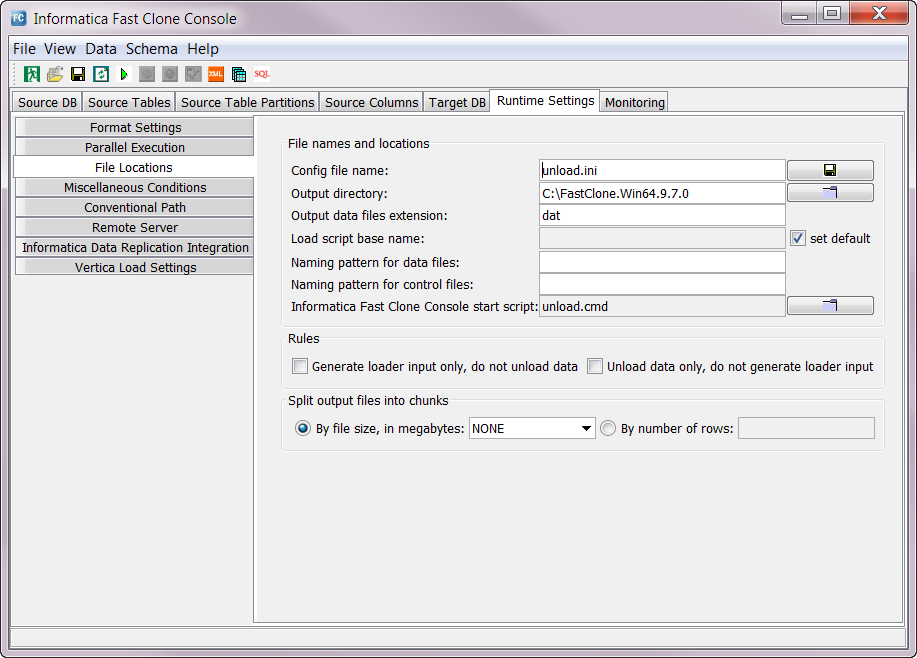
Field
| Description
|
|---|---|
Config file name
| The path and file name for the cloning configuration file. The path can be the full path or a path that is relative to the
FastClone_installation directory. The Fast Clone Console generates this file when you save the configuration settings. When you run data unload jobs, the Fast Clone Console uses the specified configuration file. The default name is
FastClone_installation \unload.ini.
|
Output directory
| The full path to the directory to which Fast Clone writes the generated output files. The output directory can be on a local file system or on a network mapped share, such as NFS or Samba. If you do not specify an output directory, Fast Clone writes the output files to the
target_type _output subdirectory in the current working directory.
Specify a different directory for each type of target database.
|
Output data files extension
| A file name extension for the output data files. For each unloaded source table, Fast Clone generates a data file that has a file name in the format
table_name .extension . The default extension is dat.
|
Load script base name
| The load script name.
By default, Fast Clone uses the source schema name as the load script name. To use another name, clear the
set default option and enter a script name.
On Windows, Fast Clone generates load script files with the .cmd extension. On Linux and UNIX, Fast Clone generates load script files with the .sh extension.
|
Naming pattern for data files
| Specifies the naming pattern that Fast Clone uses to create the base name of the output data files.
In the naming pattern, you can include the following variables:
If you do not specify the naming pattern for output data files, Fast Clone uses the table name as the name for output data files.
|
Naming pattern for control files
| The naming pattern that Fast Clone uses to generate names for control files, log files, and SQL scripts.
In the naming pattern, you can include the following variables:
If you do not specify the naming pattern for control files, Fast Clone uses the table name as the name for control files, log files, and SQL scripts.
|
Informatica Fast Clone Console start script
| The path and file name for the unload script that runs data unload jobs. The path can be the full path or a path that is relative to the
FastClone_installation directory. By default, Fast Clone uses the
FastClone_installation \unload.cmd script on Windows and the
FastClone_installation \unload.sh script on Linux and UNIX.
|
Generate loader input only, do not unload data
| Select this option to generate the load script but not unload data from the source. Use this option to prepare load scripts when unloading data to pipes.
By default, this option is not selected.
Fast Clone does not generate load scripts and control files for flat file, Hadoop, and Hive targets.
|
Unload data only, do not generate loader input
| After you generate the load script, select this option to unload data to pipes without regenerating the load script.
By default, this option is not selected.
|
Split output files into chunks, By file size, in megabytes
| Select this option to split output into multiple data files based on output chunk size. To specify the maximum amount of output in each file, in megabytes, either select a value from the list or type an appropriate value. If you select the default value of NONE, Fast Clone unloads data to a single data file for each table.
|
Split output files into chunks, By number of rows
| If you use the direct path unload method, select this option to split output into multiple data files based on a fixed number of rows that each file can contain. Then enter the fixed number of rows.
For parallel unload processing, splitting output into multiple data files based on a number of rows is slower than splitting output based on a chunk size. This performance degradation occurs because of locks between the parallel threads.
|