Fast Clone
- Fast Clone 10.0
- All Products

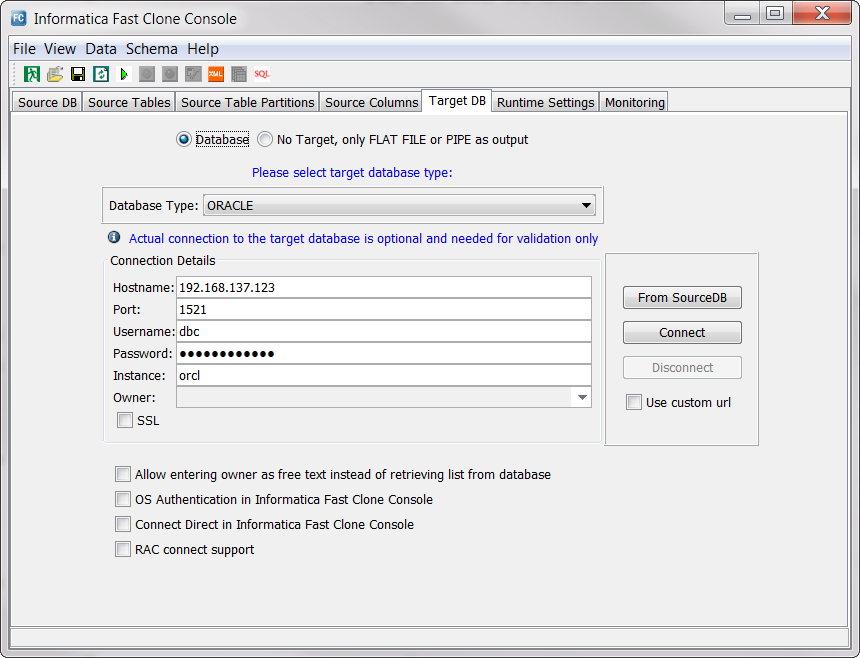
Field
| Description
| Target Types
|
|---|---|---|
Database Type
| Select one of the following target types:
The default value is ORACLE.
| All
|
Version
| The version of the selected target type.
|
|
Hadoop version
| For Hive targets, the version of Hadoop for the Hive database.
| Hive
|
Hostname
| The host name or IP address of the system where the target instance runs. The default value is the local host name.
| All
|
Port
| The port number that Fast Clone uses to connect to the target. The default value depends on the target type.
| All
|
Username
| A user ID that has the privileges that Fast Clone requires to write data to the target.
For Hive targets, this field name is
Hadoop username .
| All
|
Password
| A valid password for the specified user.
|
|
Instance
| An Amazon Redshift, Oracle or Teradata instance name.
|
|
Database
| The target name.
To select the target name from the
Database list, you must first connect to the target.
To manually enter the database name without connecting to the target, select the
Allow entering owner as free text instead of retrieving list from database option.
Hive, Netezza, and Vertica targets do not have the option to manually enter a database name.
|
|
Location
| For Hive targets, the location of flat files that store table data on the Hadoop Distributed File System (HDFS) for a selected Hive database. The Fast Clone Console gets this location from the Hive target.
| Hive
|
Owner
| The target owner name.
To select the owner name from the
Owner list, you must first connect to the target.
To manually enter the owner name without connecting to the target, select the
Allow entering owner as free text instead of retrieving list from database option.
| Oracle
|
Path
| The directory in a distributed file system for the output files. Click
Select to browse to the directory, or enter the path to the directory.
The user name that you specify for connecting to the target must have write permissions on this directory.
|
|
SSL
| Select this option to configure Fast Clone to use the TCP/IP protocol with the Secure Sockets Layer (SSL), also called the TCPS protocol, to connect to the Oracle target.
If you use TCPS connections between the Fast Clone Console and remote Oracle databases, you must install the Oracle Instant Client on the Fast Clone Console system.
| Oracle
|
Schema
| A Greenplum schema name.
To select the owner name from the
Schema list, you must first connect to the target.
To manually enter the schema name without connecting to the target, select the
Allow entering owner as free text instead of retrieving list from database option.
| Greenplum
|
OS Authentication in Informatica Fast Clone Console
| Select this option to configure Fast Clone to connect to a target by using the operating system user.
|
|
Connect Direct in Informatica Fast Clone Console
| Select this option to connect to the target directly without using a database instance.
|
|
Allow entering owner as free text instead of retrieving list from database
| If you do not connect to the target to enter a database, owner, or schema name from a list, select this option to manually enter this information.
|
|
RAC connect support
| Select this option if you load data to an Oracle database in a RAC environment. To connect to the Oracle RAC, the Fast Clone Console uses an instance name that is specified in the
Instance field and the Fast Clone executable uses a service name that is specified in the
Service field.
| Oracle in a RAC environment
|
Use custom url
| Select this option to configure the Fast Clone executable and Fast Clone Console to use different connection settings. In this case, Fast Clone uses the following connection settings to connect to the target:
| All
|
JDBC custom URL
| If you selected the
Use custom url option, specifies a connection URL for the JDBC driver that the Fast Clone Console uses to connect to an Oracle source. This URL has the following format:
For the SSL connection to an Oracle target, use the following format:
If you enter an SSL connection URL, clear the
SSL option.
JDBC custom connection URLs always use the values that are specified in the
Username and
Password fields. Ensure that any JDBC custom connection URL that you specify does not include a user name and a password.
| All
|
Service
| An Oracle service name that is defined in a SERVICE_NAME environment variable.
| Oracle in a RAC environment
|