Reference 360 SaaS
- Reference 360 SaaS
- All Products

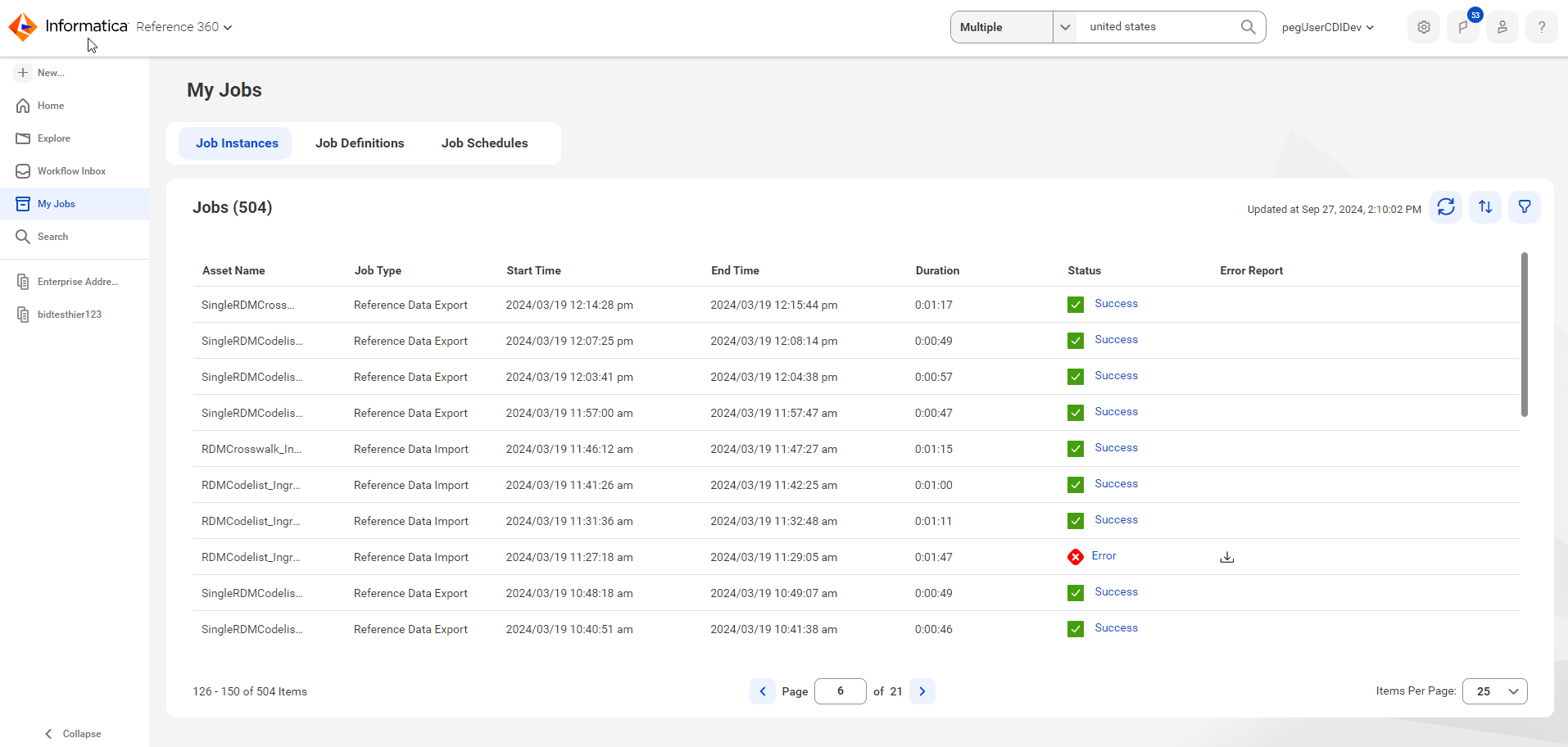
Property
| Description
|
|---|---|
Asset Name
| Name of the asset.
Clicking the asset name of a file import job opens the asset.
|
Job Type
| The type of job that was executed.
|
Start Time
| Date and time that the job started.
|
End Time
| Date and time that the job completed or stopped.
|
Duration
| Time taken for the job to run.
|
Status
| Status of the job instance.
|