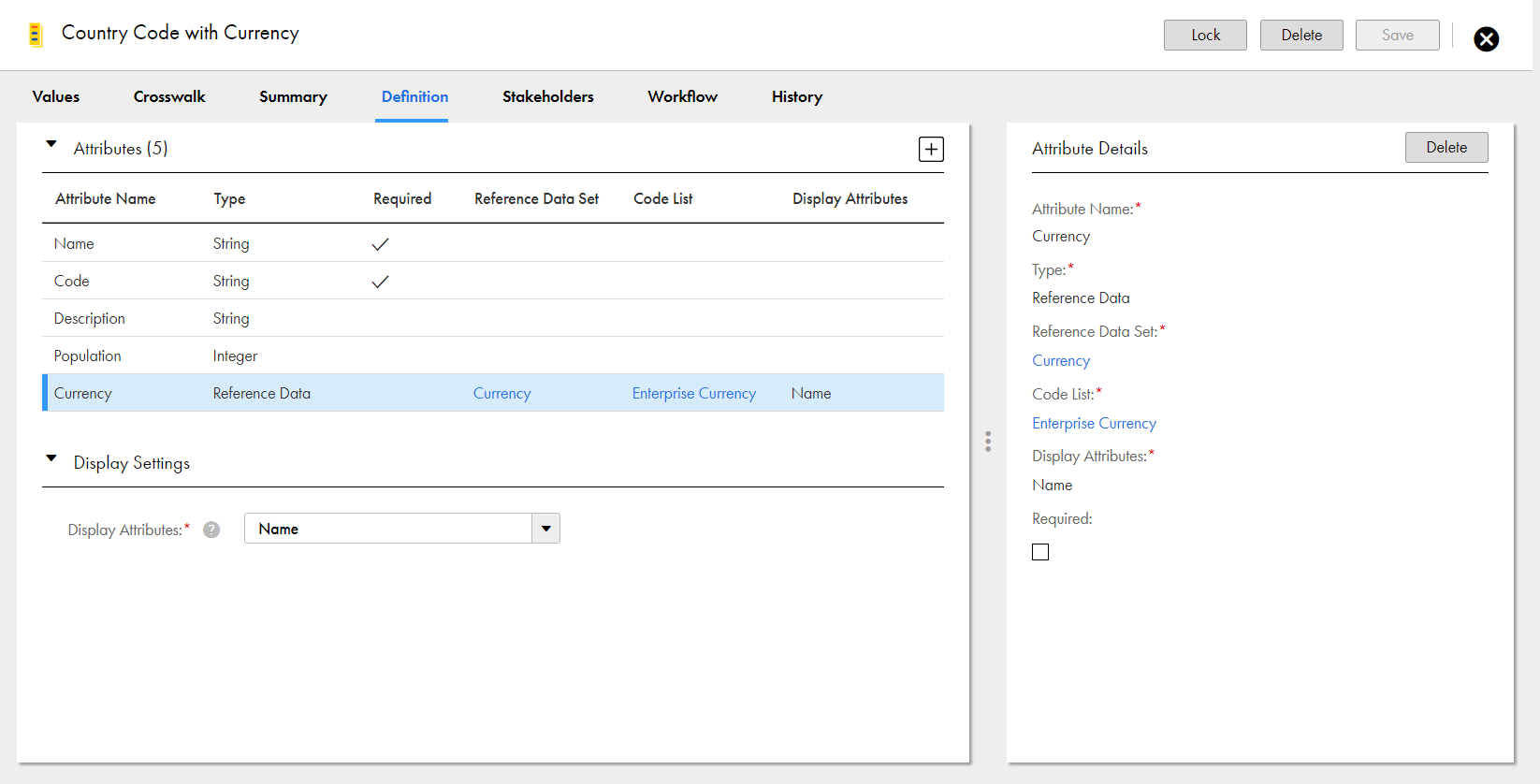When you create reference data attributes, you configure the reference data set and code list that you want to use reference data from. You also specify the attributes that you want to appear as the display attributes to represent the code values from the selected code list and reference data set.
If you don't specify a reference data attribute as a required attribute, you can leave the reference data attribute empty when you add code values.
The following image shows the Currency attribute configured as a data type - Reference Data:
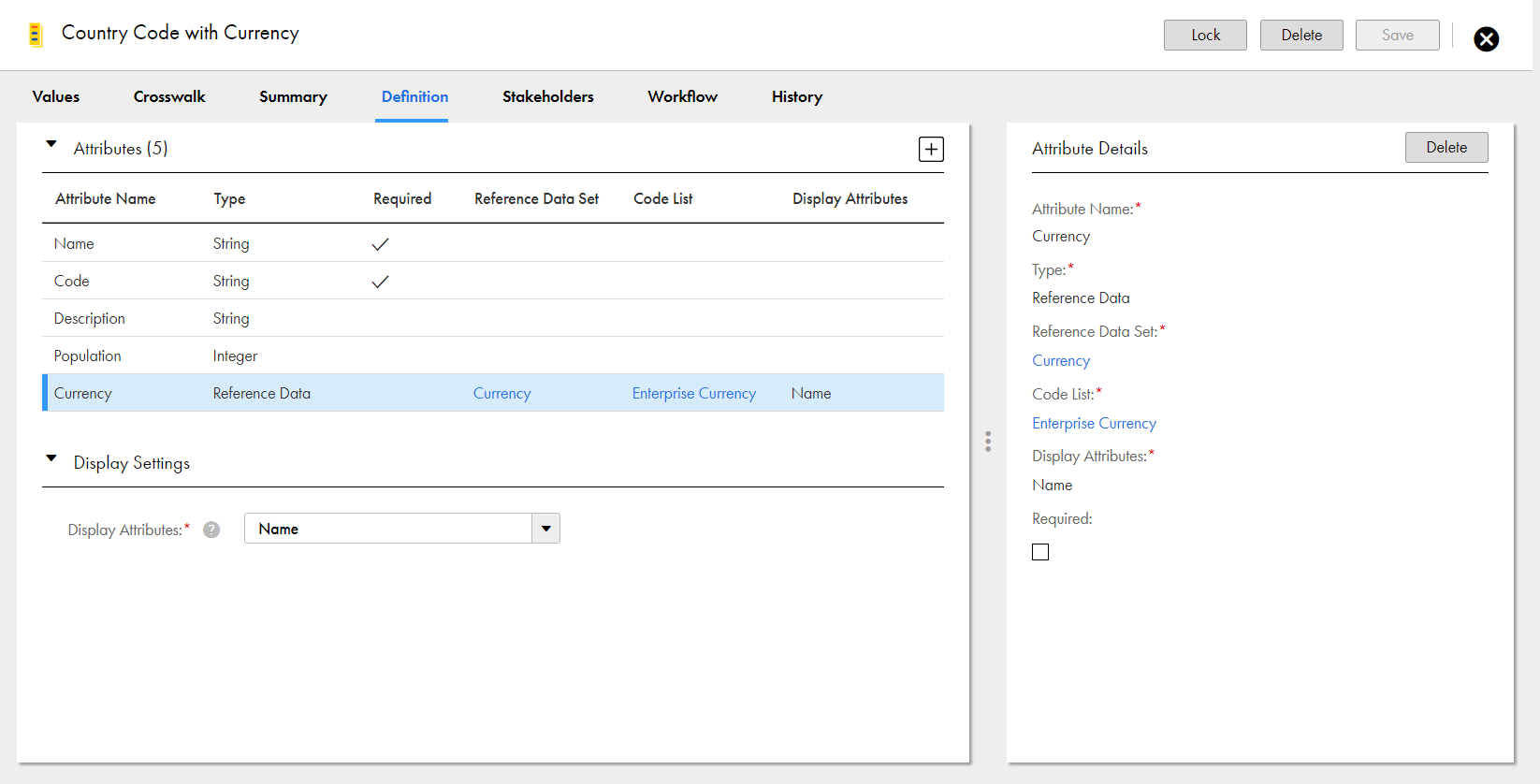
The following image shows an example of the code values in the Enterprise Currency code list that are used as reference data attributes:

When you add code values to the Country Codes with Currency code list, you can select reference data in the Enterprise Currency code list to use as the Currency attribute value.
The following image shows the
Euro - EUR - Euro
code value from the Enterprise Currency code list used as the Currency attribute value of the
Andorra
code value:

When the reference data set and code list of a reference data attribute depend on the code list of existing reference data attributes, you can set dependency between them.
For example, to manage the employee details, your organization has added the Employee Details code list. The details include the birth and work locations of the employees.
If John was born in Ontario and works in Bavaria, you can add reference data attributes, such as Continent of Birth, Country of Birth, State of Birth. To add the details of the work location, you can add similar reference data attributes.
Your organization has defined reference data sets, such as Continent, Country, and State. The State reference data set depends on the Country reference data set, and the Country reference data set depends on the Continent reference data set.
After you add the Continent of Birth reference data attribute, you can add the Country of Birth reference data attribute. When you add the Country of Birth reference data attribute in the Employee Details code list, you can view its dependency with the Continent of Birth reference data attribute. You can select the Continent of Birth on the
Dependent On
field.
You can set up to five levels of dependency for reference data attributes.
The following image shows the dependency set for the reference data attributes in the Employee Details code list:

When you add the employee details for John, if you select North America as the Continent of Birth, the Country of Birth reference data attribute displays only the countries added to North America.
If you select Europe as the Continent of Work, the Country of Work reference data attribute displays only the countries in Europe.
You can view the values because there's an existing dependency between the code values in the code list.
You can't enable a reference data attribute as required if the reference data attribute that it depends on isn't required.