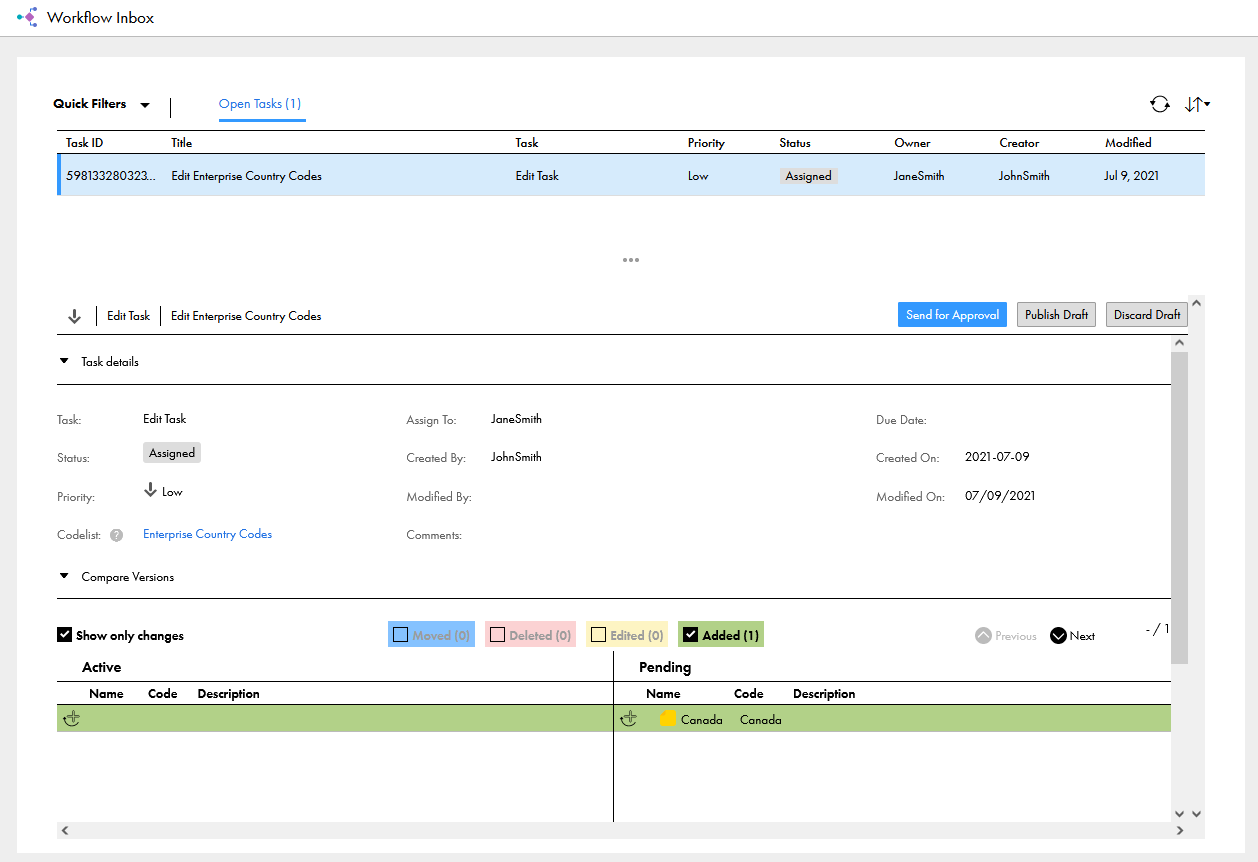Reference 360 SaaS
- Reference 360 SaaS
- All Products

Change in a code list
| Change in a crosswalk
| Highlight
|
|---|---|---|
Deleted code value
| Removed value mapping
| Red
|
Edited code value
| -
| Yellow and italicized
|
Moved code value
| -
| Blue
|
New code value
| New value mapping
| Green
|