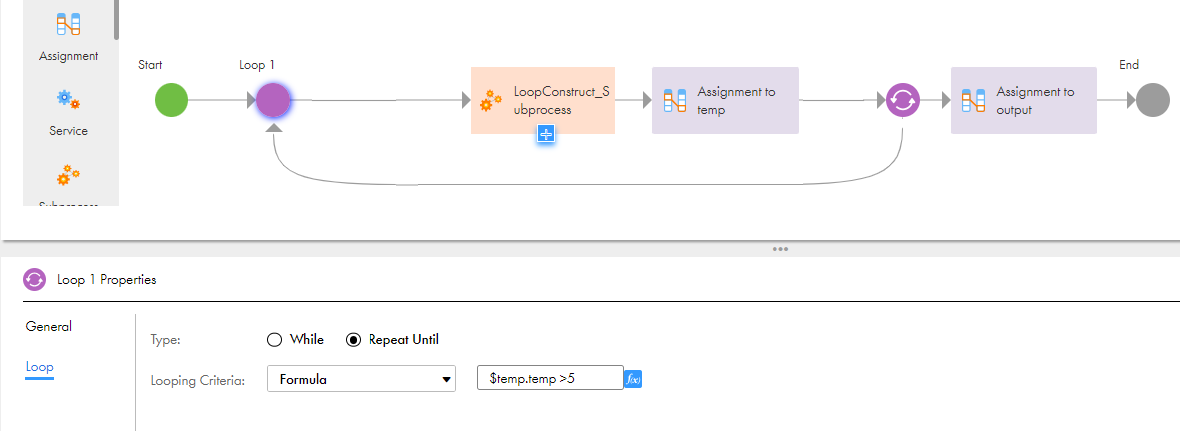Application Integration
- Application Integration
- All Products

Property
| Description
|
|---|---|
Name
| The name of the Loop step. The name can contain only alphanumeric characters, hyphens (-), underscores (_), spaces, and Unicode characters.
|
Loop
| Properties that determine the steps to run within the loop until a certain condition is satisfied. You can select one of the following options:
|