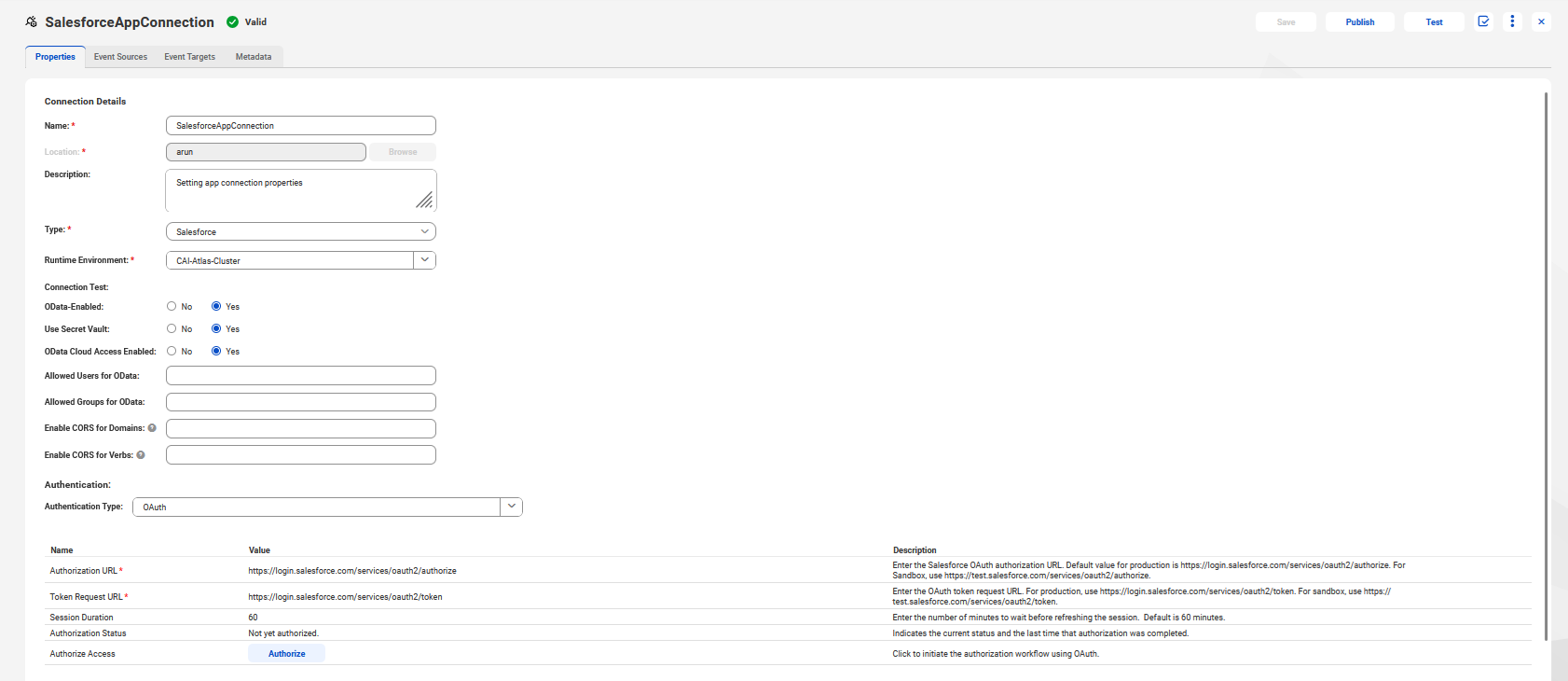Application Integration
- Application Integration
- All Products

Secret Vault
| Field Value Format
|
|---|---|
AWS Secrets Manager
| <secret name>:<secret key>
|
Azure Key Vault
| <secret name>
|