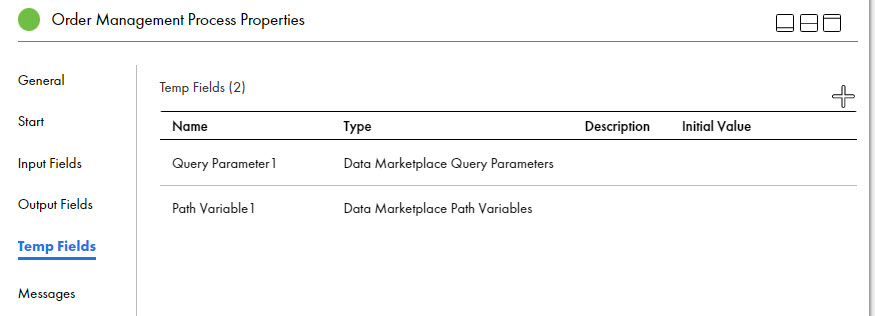Application Integration
- Application Integration
- All Products

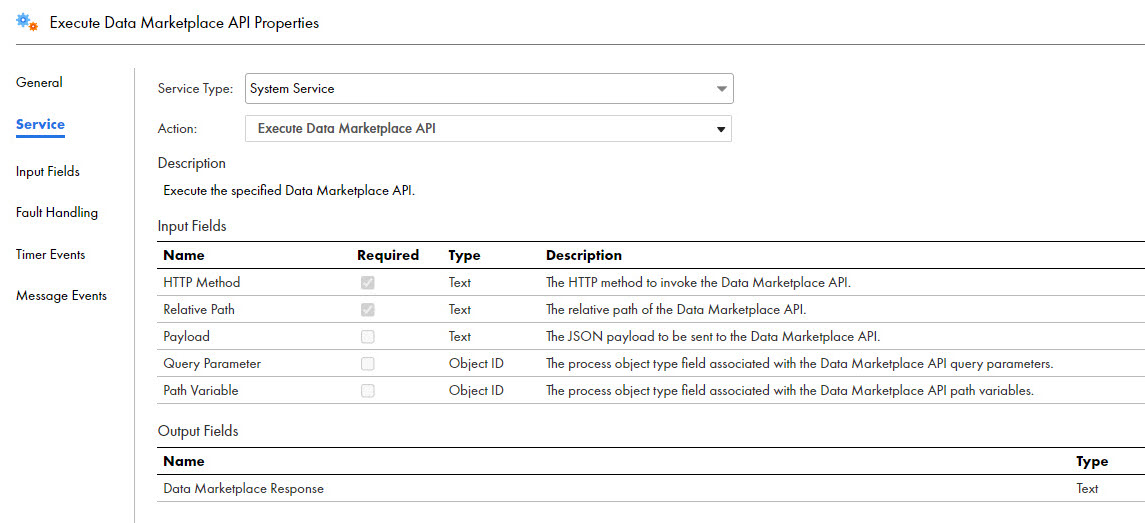
'{ "Employee": [ { "firstName ": "Cindy", "lastName": "Louis", "department": "IT" "status": "Employed" } ] }'
<DataMarketplaceQueryParameters> <queryParams> <name>status</name> <value>ENABLED</value> </queryParams> <queryParams> <name>limit</name> <value>10</value> </queryParams> </DataMarketplaceQueryParameters>
<DataMarketplacePathVariables> <pathVariables> <name>id</name> <value>eu33-39839j2</value> </pathVariables> <pathVariables> <name>categoryId</name> <value>ad2c915-60c4</value> </pathVariables> </DataMarketplacePathVariables>
Name
| Type
| Description
|
|---|---|---|
Data Marketplace Response
| Text
| The string variable that stores the output.
|