Informatica ActiveVOS
- Informatica ActiveVOS 9.2.5
- All Products

Report
| Description
|
IndexedPropertyValues
| Displays all the indexed values in the system grouped by property name. Additionally it can show an individual property's values using the filter.
|
ProcessDistribution
| Displays a pie chart of the distribution of process executions by process deployment (plan I, process name). Additionally, it has a listing of the counts.
|
OpenTaskRoles
| Displays the users and groups and their roles for open tasks.
|
ProcessResponseTimes
| Displays a chart showing process response times.
|
ProcessStatesByDate
| Displays a chart showing process states by date.
|
ProcessStatesByProcess
| Displays a chart showing process states by process name.
|
ProcessList
| Displays a list of running processes similar to the Console's Active Process List. Clicking on a Process ID link opens the process view in a new tab.
Note : This sample also shows how to create links to the console process detail view page.
|
Table
| Description
| Notes
|
AeUserProcessView (AeProcess )
| Holds the main state of a process instance. The primary state of the process (for example,
running ,
started ,
completed , and so on) is stored in the
ProcessState column.
| Actual BPEL language information and related services are stored in a related table, called
AePlan .
|
AeVariable
| This is the set of variable data associated with the process.
| |
AeIndexedPropertyValue
| During deployment, you can choose to index fields from variables in your process. This table stores those values, which are typically your key performance indicators (KPI).
| In order to find the property name associated with the value data, you need to link to
AeIndexedPropertyForPlan (plan is the deployment information/table for a process definition) and the
AeIndexedProperty tables.
|
AeProcessLogData
| Contains the logging information associated with a process instance.
| This is used to do root cause analysis (show process state at a point in time) of issues. It also contains useful reporting information.
|
AeProcessAttachment
| Contains any attachments to variables in the process.
| The actual attachment data is stored in the
AeAttachment table as a BLOB.
|
AeAttachment
| Stores the BLOB of an attachment.
| |
Others ...
|
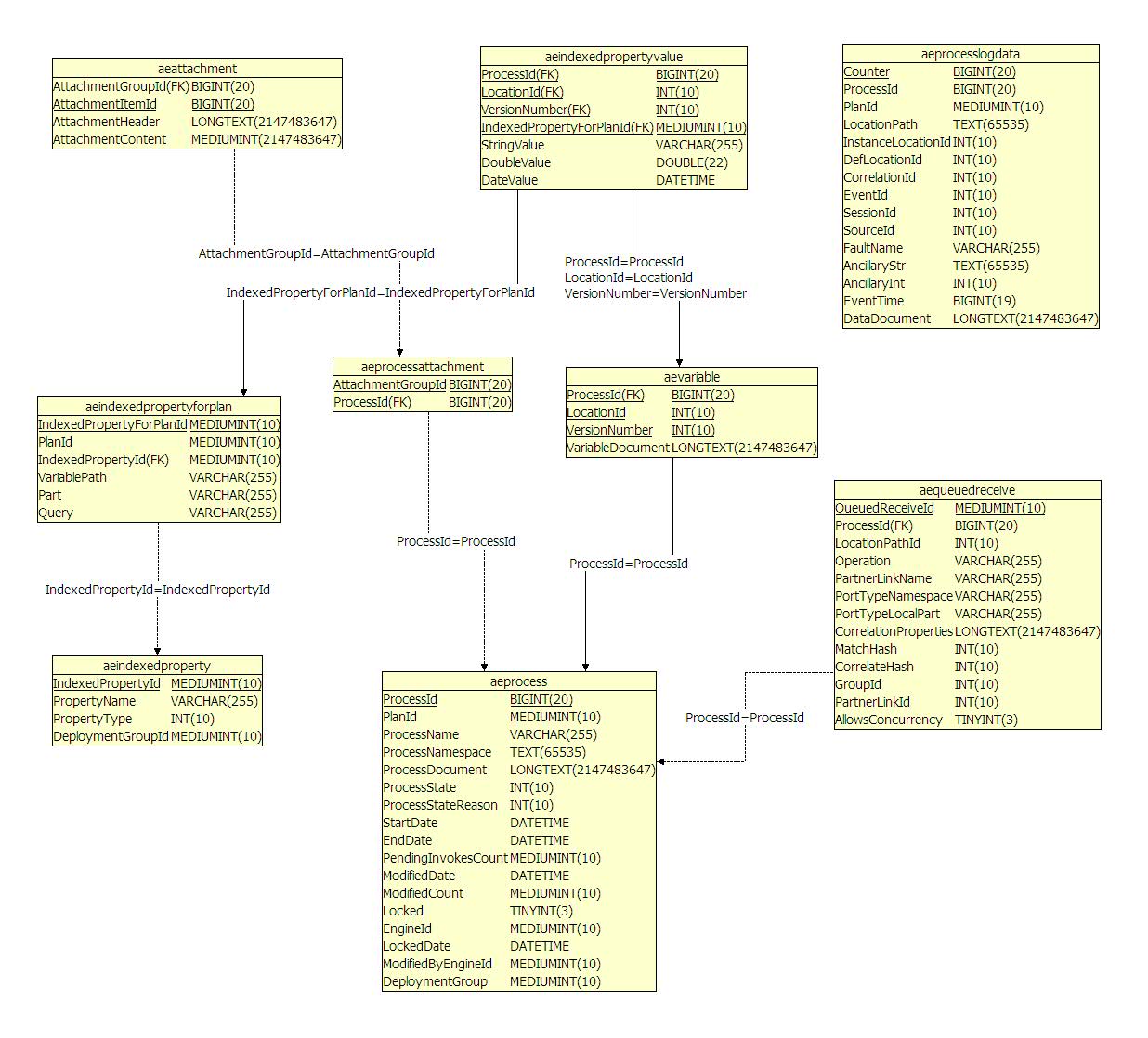
|
Table
| Description
| Notes
|
AeB4PTask
| Holds the main state of a task instance. The primary state of the task (for example,
unclaimed ,
claimed ,
started ,
completed , and so on) is stored in the State column see Table 4 below The
TaskType column indicates whether the row contains a task or notification, (0=task, 1=notification).
| Much of the task state interaction is accomplished through processes. Tochange anything in a task, you must use the WS-HT Service API. Most task access information is stored in
CLOB columns in this table as organization entities. However, for quicker access when logging in, it is is also separated into its own table (AeB4pTaskACL ).
|
AeB4pTaskACL
| This table contains the access control list for the task. Type is zero for user and 1 for group. See Table 3 below for generic human role column values.
| This table controls access to task information when using the WS-HT API. It controls what is visible to a user who is logged into the Process Central inbox, or another client application.
|
AeB4PTaskPa
AeB4PTaskEventDetail
| Contains all events that change the state of the task.
| This is used to produce the history of a task.
|
AeB4PTaskAttachments
| Contains the attachments associated with a task.
| This is used to store attachments that are associated with a task and are typically available in the task detail display.
|
Others ...
|
Role
| Value
| Description
|
Initiator
| 0
| Task Initiator
|
Stakeholder
| 1
| Task Stakeholder
|
Potential Owner
| 2
| Potential Owner
|
Actual Owner
| 3
| Actual Owner
|
Excluded Owner
| 4
| An excluded owner
|
Business Administrator
| 5
| Business Administrator
|
Notification recipient
| 6
| Recipient of a notification task type
|
State
| Value
|
Deferred
| 0
|
Unclaimed
| 1
|
Claimed
| 2
|
Started
| 3
|
Completed
| 4
|
Skipped
| 5
|
System Error
| 6
|
Faulted
| 7
|
Exited
| 8
|
Suspended
| 9
|
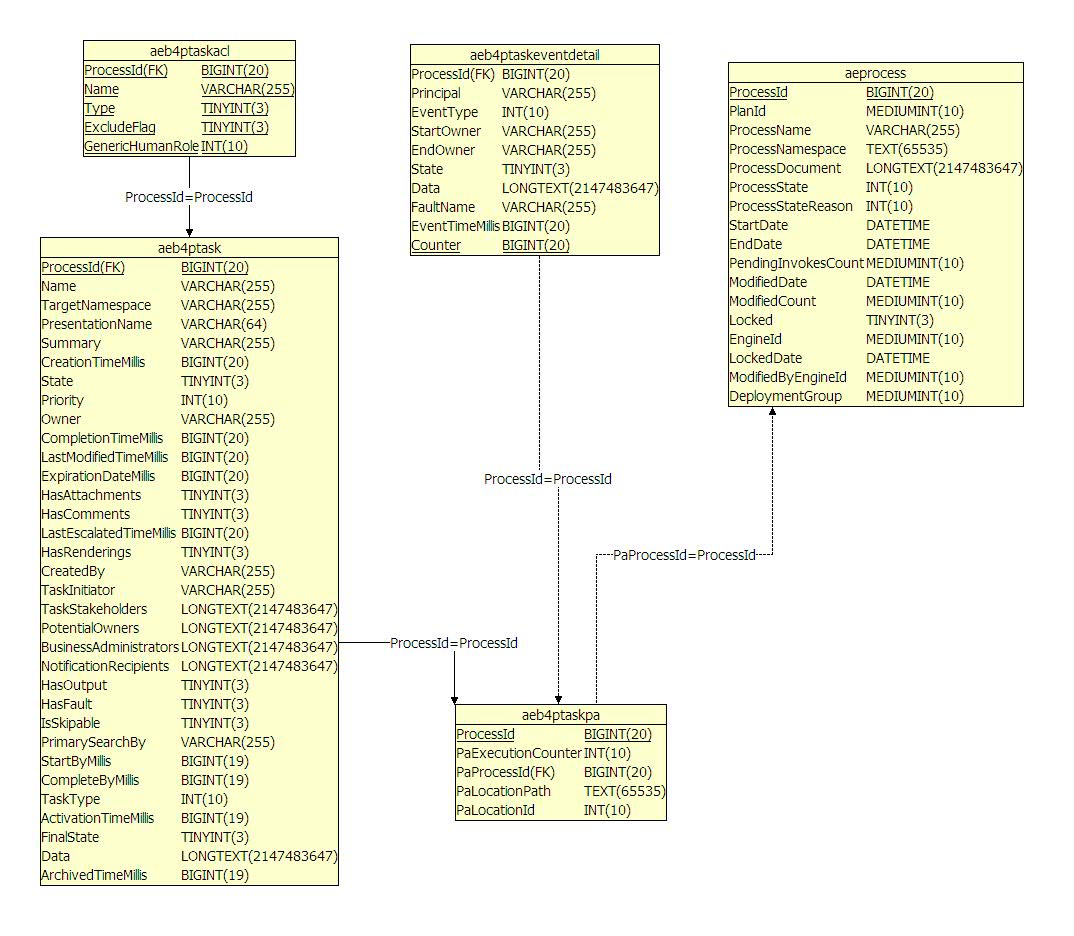
|