Informatica ActiveVOS
- Informatica ActiveVOS 9.2.5
- All Products

BPMN
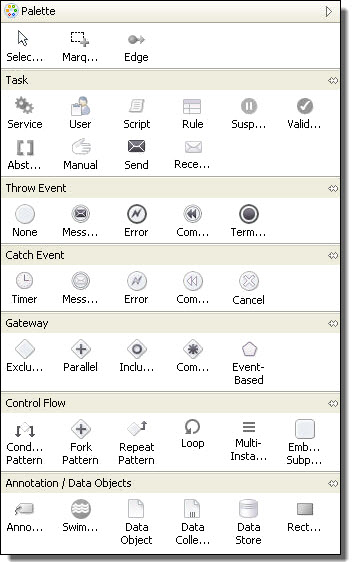
| BPEL
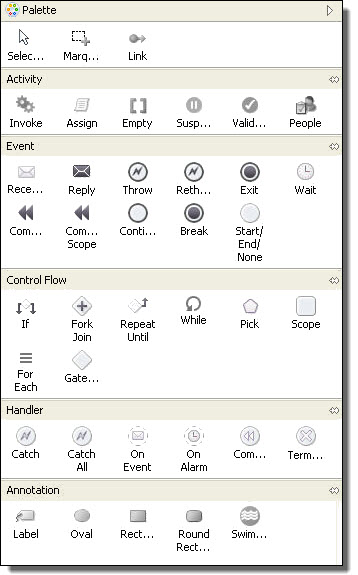
|
Edges and selections
| An edge connects two activities to make them run in sequence. Use the other selection tools to select a set of items on the canvas.
|
Task
| Basic process activities to build a process. For example, select a service task to represent a Web service endpoint.
|
Throw Event
| Events that have an impact (a result), such as a reply, invoke, throw, rethrow, compensate, exit, and break. These are outbound events.
|
Catch Event
| Events caused by a trigger, including wait, receive, and scope handlers, which include fault, termination, event, and compensation. These are inbound events.
|
Gateway
| Controls the divergence and convergence of sequence flows, including branching, forking, merging, and joining of paths. Includes the BPEL pick activity as an event-based gateway.
|
Control Flow
| Containers to structure a group of activities.
|
Annotation/Data Objects
| Add labels, shapes, and swimlanes to the canvas. They are ignored in the XML code, but they print. You can anchor a label to an activity.
|
Custom
| Save any activity or set of activities from a BPEL drawing as a custom activity. You can reuse the custom activity in other BPEL drawings. By default, the custom palette is hidden when empty. For details, see
Creating a Custom Activity .
|
Links and selections
| Use a link to connect two activities to make them run in sequence. Use the other selection tools to select a set of items on the canvas.
|
Activity
| Basic process activities to build a process. For example, select an invoke to represent a Web service endpoint.
|
Event
| Select an activity that triggers an event, such as a receive, to start a process.
|
Control Flow
| Select a container or gateway to structure a group of activities.
|
Handlers
| Select a fault or event handler for a scope.
|
Annotation
| Add labels, shapes, and swimlanes to the canvas. They are ignored in the XML code, but they print. You can anchor a label to an activity.
|
Custom
| Save any activity or set of activities from a BPEL drawing as a custom activity. You can reuse the custom activity in other BPEL drawings. By default, the custom palette is hidden when empty. For details, see
Creating a Custom Activity .
|