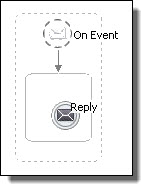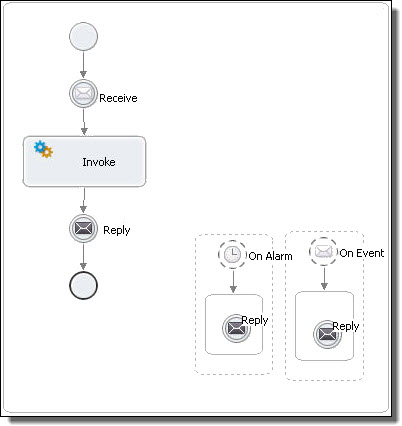Informatica ActiveVOS
- Informatica ActiveVOS 9.2.5
- All Products

Required Properties
| Optional Properties
|
|---|---|
Participant
| Variable
|
Operation
| Port Type
|
Correlations.
| |
Comment.
| |
Documentation.
| |
Setting Visual Properties and Using Your Own Library of Images.
| |
Execution State
| |
Message Exchange.
| |
Extension Attributes and Extension Elements.
|