Informatica ActiveVOS
- Informatica ActiveVOS 9.2.5
- All Products

Required Properties
| Optional Properties
|
|---|---|
Variables
| Name. See
Selecting Activity Labels
|
Join Condition. See
Creating a Join Condition for an Incoming Link
| |
Suppress Join Failure. See
Process Properties
| |
Comment. See
Adding Comments to a Process
| |
Documentation. See
Adding Documentation to a Process
| |
Setting Visual Properties and Using Your Own Library of Images
| |
Execution State. See
Viewing the Execution State of an Activity or Link
|
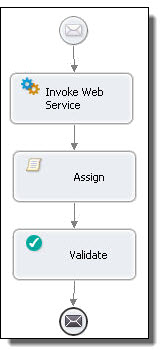
<validate variables="BPELVariableName-list" standard-attributes> standard-elements </validate>