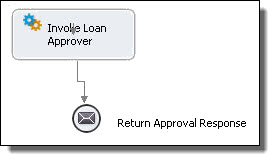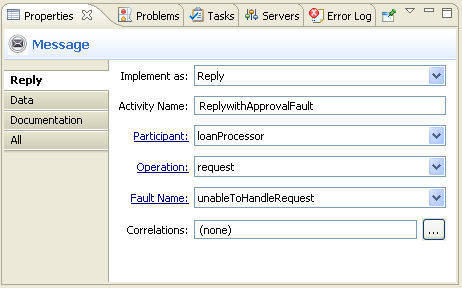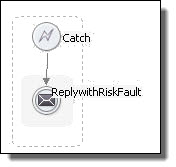BPMN Implementation: Send task, Message throw event
A reply activity sends a message back to a Web service in response to a message received or through fault handling. The received message is in a receive activity, an onMessage handler, an onEvent handler, or an invoke. For a request-response operation, a reply activity has the same partner link and operation as its matching receive, onMessage, or onEvent.
A receive may have multiple reply activities referencing it but only one of them is allowed to execute. For example, there may be a normal reply and a fault-handling reply. Both replies share a partner link and operation with receive, but only one of them is allowed to execute.
For an executable process, a reply activity must specify a variable for the message data being sent.
A reply activity can return a fault response. You can select a reply to handle a fault by adding it to a catch container and specifying the fault name and variable properties. See
Adding a Fault Handler
for more information.
A reply activity can return a fault response. You can select a reply to handle a fault by adding it to a catch container and specifying the fault name and variable properties.
Participant (Partner Link)
|
Name. See
Selecting Activity Labels
|
|
See
From Variable to Part .
| |
|
|
Join Condition. See
Creating a Join Condition for an Incoming Link
|
|
Suppress Join Failure. See
Process Properties
|
|
Comment. See
Adding Comments to a Process
|
|
Documentation.
Adding Documentation to a Process
|
|
Setting Visual Properties and Using Your Own Library of Images
|
|
Execution State. See
Viewing the Execution State of an Activity or Link
|
|
Message Exchange. See
Message Exchange Declaration
|
|
Extension Attributes and Extension Elements. See
Declaring Extension Elements and Attributes .
|
To add a reply activity to the process manually:
For a shortcut and recommended technique, see
Creating an Activity by Starting with a WSDL Interface
.
Drag a
Send task
or
Message throw event
to the Process Editor canvas.
You can add a background color to the send task, but not the message throw event.
In the Properties view, select the following values:
Optionally type in a Name.
In the Participant drop-down, select
New Process Service Consumer
. See
Creating a New Process Service Consumer Interface
.
Select an
Operation
from the picklist.
In the Data tab, do one of the following:
Select Single Variable from the Assignment Type and select a variable, or select New Variable.
Select XPaths or XQuery. For details, see
Input Variable
and
From Part to Variable
.
Select other optional properties as desired.
A simple example of using a reply activity in a process is shown in the following illustration.
To add a reply activity with a fault response:
Create a catch container for the appropriate scope or the process as a whole. For more information, see
Defining Catch and CatchAll Fault Handlers
.
Create a catch container for the appropriate scope or the process as a whole.
Add a reply to the catch container.
Select the properties and name, as described in the procedure above.
Select a Fault Name from the list. The fault name is defined in a WSDL file.
Select the fault variable from the Variable list.
The following illustration shows an example of a reply with fault. The fault name is shown in the main tab. The variable is specified in the Data tab.
The following illustration shows a simple example of using a reply with a fault in a catch handler.
<reply partnerLink="NCName" portType="QName"?
operation="NCName"
variable="BPELVariableName"? faultName="QName"?
messageExchange="NCName"?
standard-attributes>
standard-elements
<correlations>?
<correlation set="NCName" initiate="yes|join|no"?>+
</correlations>
<toParts>?
<toPart part="NCName" fromVariable="BPELVariableName"/>+
<toParts>
</reply>
Example 1 Normal Response:
<reply name="reply" partnerLink="customer"
portType="lns:loanServicePT" operation="request"
variable="approval">
Example 2 Fault Handling:
<reply name="reply" partnerLink="customer"
portType="lns:loanServicePT" operation="request"
variable="error" faultName="unableToHandleRequest">