Informatica ActiveVOS
- Informatica ActiveVOS 9.2.5
- All Products

Required Properties
| Optional Properties
|
|---|---|
none
| Name. See
Selecting Activity Labels
|
Join Condition. See
Creating a Join Condition for an Incoming Link
| |
Suppress Join Failure. See
Process Properties
| |
Comment. See
Adding Comments to a Process
| |
Documentation. See
Adding Documentation to a Process
| |
Setting Visual Properties and Using Your Own Library of Images
| |
Execution State. See
Viewing the Execution State of an Activity or Link
| |
Extension Attributes and Extension Elements. See
Declaring Extension Elements and Attributes .
|
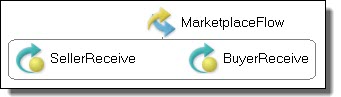
<flow atandard-attributes> standard-elements <links>? <link name="ncname">+ </links> activity+ </flow>
<flow name="MarketplaceFlow"> <receive name="SellerReceive" partnerLink="seller" portType="tns:sellerPT" operation="submit" variable="sellerInfo" createInstance="yes"> </receive> <receive name="BuyerReceive" partnerLink="buyer" portType="tns:buyerPT" operation="submit" variable="buyerInfo" createInstance="yes"> </receive> </flow>