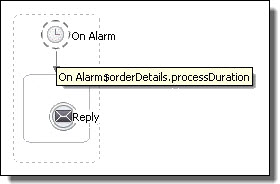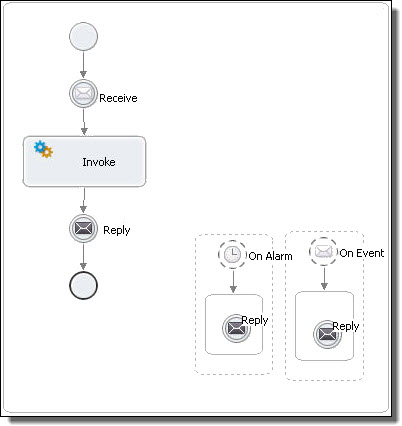Informatica ActiveVOS
- Informatica ActiveVOS 9.2.5
- All Products

<wsdl:definitions targetNamespace="http://www.example.com/wsdl/exmple" xmlns:xsd="http://www.w3.org/2001/XMLSchema" ...> <wsdl:message name="orderDetails"> <part name="processDuration" type="xsd:duration"/> </wsdl:message> </wsdl:definitions>
<process name="orderCar" xmlns:def="http://www.example.com/wsdl/example" ...> ... <eventHandlers> <onAlarm <for>$orderDetails.processDuration</for> </onAlarm> </eventHandlers> ... <variable name="orderDetails" messageType="def:orderDetails"/> </variable> ... <receive name="getOrder" partnerLink="buyer" operation="order" variable="orderDetails" createInstance="yes"/> ... </process>
Required Properties
| Optional Properties
|
|---|---|
Alarm Expression
| Repeat Every (can be used with Alarm Type)
|
Alarm Type or Repeat Every
| Comment.
|
Documentation.
| |
Setting Visual Properties and Using Your Own Library of Images.
| |
Execution State.
| |
Extension Attributes and Extension Elements.
|