Informatica ActiveVOS
- Informatica ActiveVOS 9.2.5
- All Products

Required Properties
| Optional Properties
|
|---|---|
For onMessage:
Partner Link
Operation
Variable or From Part
See
From Part to Variable
| Name. See
Selecting Activity Label
Create Instance
Correlations.
Correlation
Join Condition. See
Creating a Join Condition for an Incoming Link
Suppress Join Failure. See
Process Properties
Message Exchange. See
Message Exchange Declaration .
|
Comment. See
Adding Comments to a Process
| |
Documentation. See
Adding Documentation to a Process
| |
For onAlarm:
Alarm Expression
Alarm Type
| Setting Visual Properties and Using Your Own Library of Images
|
Execution State. See
Viewing the Execution State of an Activity or Link .
|
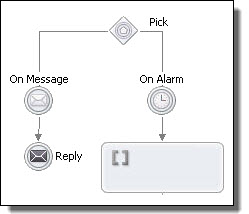
<pick createInstance="yes|no"? standard-attributes> standard-elements <onMessage partnerLink="NCName" portType="QName"? operation="NCName" variable="BPELVariableName"?>+ messageExchange="NCName"?>+ <correlations>? <correlation set="NCName" initiate="yes|join|no"?>+ </correlations> <fromParts>? <fromPart part="NCName" toVariable="BPELVariableName" />+ </fromParts> activity </onMessage> <onAlarm>* ( <for expressionLanguage="anyURI"?>duration-expr</for> | <until expressionLanguage="anyURI"?>deadline-expr> </until> ) activity </onAlarm> </pick>
<pick name="pick1" createInstance="yes"> <onAlarm> <for>‘PT30S'</for> </empty> </onAlarm> <onMessage partnerLink="customer" portType="lns:loanServicePT" operation="request" variable="request" > <reply activity> </onMessage> </pick>