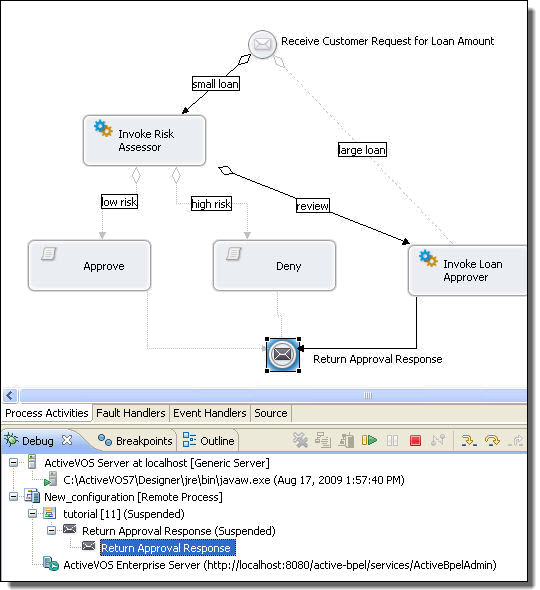Informatica ActiveVOS
- Informatica ActiveVOS 9.2.5
- All Products


1
| Suspend
| Suspends the selected running process
|
2
| Disconnect
| Disconnects from the remote server resuming any processes that were suspended
|
3
| Remove All
| Removes all terminated processes
|
4
| Connect to Process
| Set up a launch configuration and then connect to a process
|
5
| Complete Activity
| Complete an activity without executing it. For details see
Correcting, Retrying, or Completing Activities.
|
6
| Retry Activity
| Retry execution of an activity. For details see
Correcting, Retrying, or Completing Activities.
|