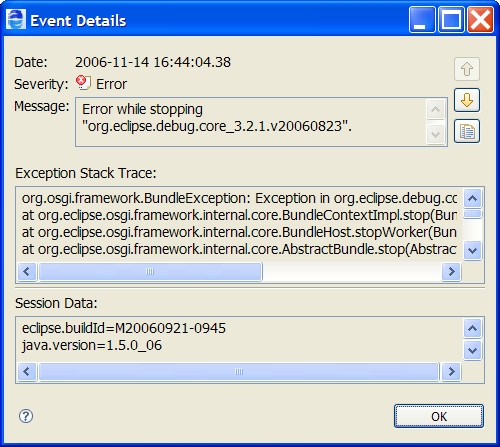Application Integration
- Application Integration
- All Products

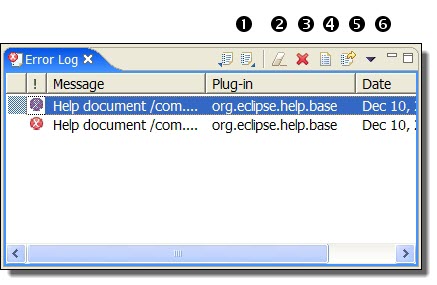
1
| Export this log to a text file. Import an older Error log.
|
2
| Clear the error log view, without deleting the contents of the log file
|
3
| Delete the contents of the log file
|
4
| Open this log in a text editor
|
5
| Restore the log file display
|
6
| Select filters for viewing event types, number of events to display and other criteria
|