Application Integration
- Application Integration
- All Products

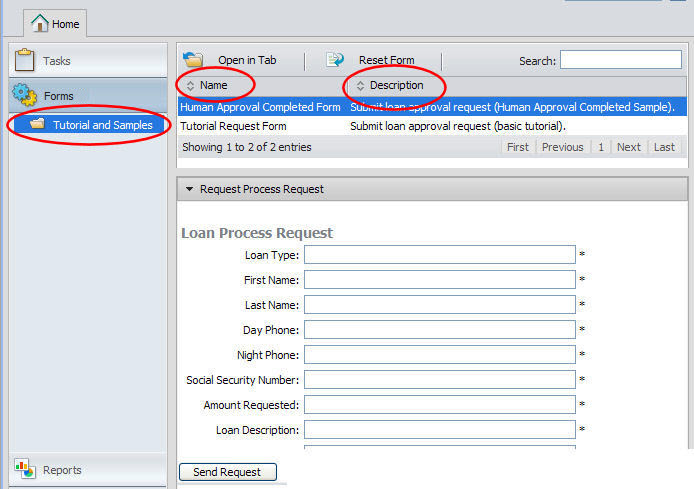
<tns:requestCategoryDefs> <tns:requestCategoryDef id="loans_category" name="Loan Approval"> <avccom:requestDef id="loan_request" name="Customer Request Form"> <!-- Use this section only to restrict access to requests. Delete it if not used. <avccom:allowedRoles> <avccom:role>FILL_IN_ROLE_1</avccom:role> <avccom:role>FILL_IN_ROLE_2</avccom:role> </avccom:allowedRoles> --> <avccom:description> Submit a request for loan approval. </avccom:description> <avccom:formLocation> project:/tutorial/form/request/loanRequest.html </avccom:formLocation> </avccom:requestDef> </tns:requestCategoryDef> </tns:requestCategoryDefs>