Application Integration
- Application Integration
- All Products

Required Properties
| Optional Properties
|
|---|---|
Participant (Partner Link)
| Name. See
Selecting Activity Labels
|
Operation
| Port Type
|
Correlations. See
Correlation.
| |
Output Variable
See
Output Variable and
From Part to Variable.
| |
Input and Output assignments
| |
Join Condition. See
Creating a Join Condition for an Incoming Link
| |
Suppress Join Failure. See
Process Properties
| |
Comment. See
Adding Comments to a Process
| |
Documentation. See
Adding Documentation to a Process
| |
Execution State. See
Viewing the Execution State of an Activity or Link
| |
Extension Attributes and Extension Elements. See
Declaring Extension Elements and Attributes.
|
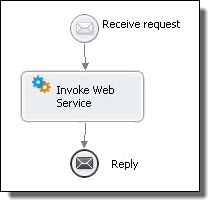
<invoke partnerLink="NCName" portType="QName"? operation="NCName" inputVariable="NCName"? outputVariable="NCName"? standard-attributes> standard-elements <correlations>? <correlation set="NCName" initiate="yes|join|no"? pattern="request|response|request-response"/>+ </correlations> <catch faultName="QName"? faultVariable="NCName"? faultMessageType="QName"? faultElement="QName"?>* activity </catch> <catchAll>? activity </catchAll> <compensationHandler>? activity </compensationHandler> <toParts>? <toPart part="NCName" fromVariable="BPELVariableName"/>+ </toParts> <fromParts>? <fromPart part="NCName" toVariable="BPELVariableName"/>+ </fromParts> </invoke>
<invoke name="invokeapprover" partnerLink="approver" portType="lns:loanApprovalPT" operation="approve" inputVariable="request" outputVariable="approval">