Application Integration
- Application Integration
- All Products

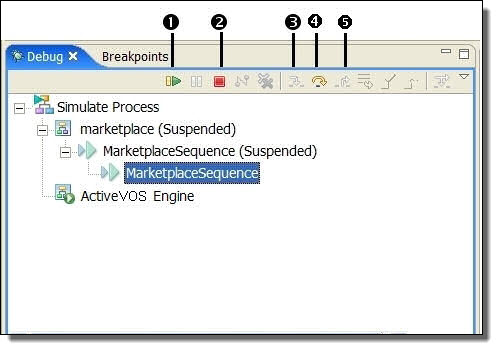
1
| Resume (F8 key)
| Resumes a suspended thread. Allow the process to run until the next breakpoint is encountered or until the process is completed.
|
2
| Terminate
| Terminates the selected debug target
|
3
| Step Into (F5 Key)
| The process executes until the next activity in the process is reached. If the activity is a container, such as a scope, if, while or for each, the execution of each activity in the container takes place.
Tip: You can also step into an invoke activity that is a subprocess. For details, see
Selecting an Invoke Subprocess for Simulation.
|
4
| Step Over (F6 Key)
| The process executes until the next activity in the process is reached. If a breakpoint is encountered, the execution suspends at the breakpoint.
|
5
| Step Return (F7 Key)
| Use this to return from a container that has been stepped into. Even though the step returns from the container, the remainder of the activities in the container are still executed.
|
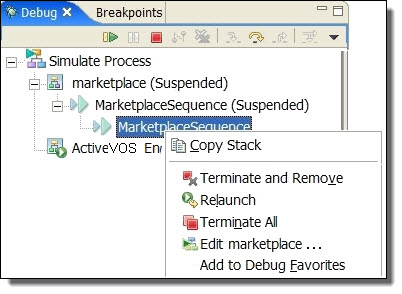
Copy Stack
| Copies the selected stack of suspended threads as well as the state of the running threads to the clipboard
|
Terminate and Remove
| Terminates the selected debug target and removes it from the view
|
Relaunch
| Start a new simulation
|
Terminate All
| Terminates all active simulations in the view
|