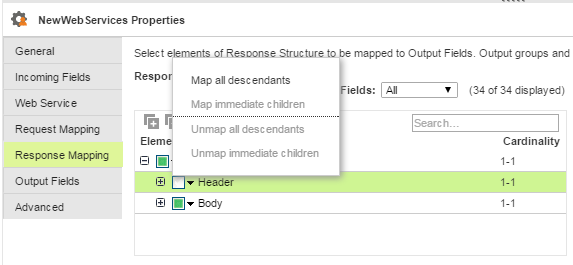Data Integration
- Data Integration
- All Products

Property
| Description
|
|---|---|
Cache Size
| Memory available for the web service request and response. If the web service request or response contains a large number of rows or columns, you might want to increase the cache size. Default is 100 KB.
|
Allow Input Flush
| The
mapping task creates XML when it has all of the data for a group. When enabled, the
mapping task flushes the XML after it receives all of the data for the root value. When not enabled, the
mapping task stores the XML in memory and creates the XML after it receives data for all the groups.
You cannot select the option to allow input flush if you are connecting to multiple source objects.
|
Transaction Commit Control
| Control to commit or roll back transactions based on the set of rows that pass through the transformation. Enter an IIF function to specify the conditions to determine whether the
mapping task commits, rolls back, or makes no transaction changes to the row. Use the transaction commit control if you have a large amount of data and you want to control how it is processed.
You cannot configure a transaction commit control if you are connecting to multiple source objects.
|